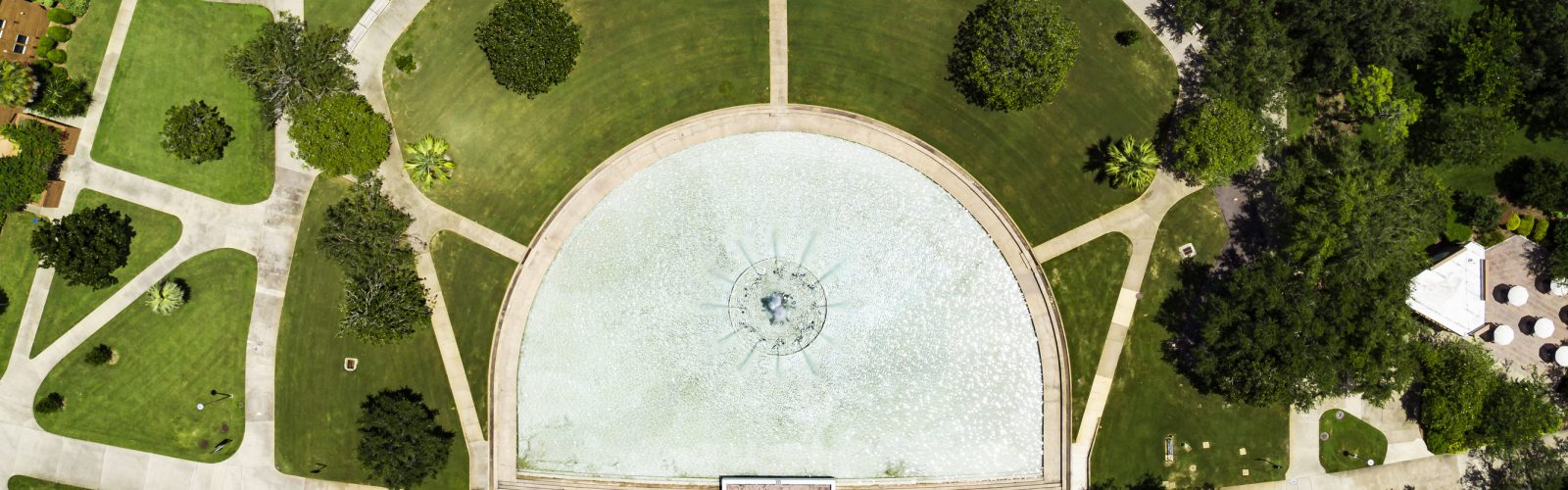Attention: Oracle PeopleSoft HCM, in its current state, does not support the viewing of Pay Advices and W2s on mobile devices. It is recommended that you view your personal documents from a PC/laptop.
A browser cache stores copies of web pages you visit which allows the pages to load faster. Clearing the cache helps keep pages updated with the correct information.
Internet Explorer
To learn more about clearing your cache in Internet Explorer, visit Microsoft Support.
- In the Internet Explorer menu bar, click the Settings
- Select the Internet Options
- Under the Browsing history heading, click the Delete
- Check the Temporary Internet files and website files and Cookies and website data Remove the check for the Preserve Favorites website data checkbox.
- Click the Delete
Edge
To learn more about clearing your cache in Edge, visit Microsoft Support.
- In the Edge menu bar, click the Hub
- To view your browsing history, click the History
- Click the Clear all history
- Choose the types of data or files you want to remove. Select the Cookies and saved website data and Cached data and files
- Click the Clear
Chrome
To learn more about clearing your cache in Chrome, visit Google Support.
- In the Chrome browser toolbar, click the Chrome menu
- Click the More Tools
- Click the Clear browsing data
- Use the drop-down menu to select the time range you want to clear browsing data.
- Clear browsing data by selecting checkboxes. Select the Cookies and other site and plug-in data and Cached images and files
- Click the Clear Browsing Data
Firefox
To learn more about clearing your cache in Firefox, visit Firefox Support.
- In the Firefox menu bar, click the Open menu
- Select the Options
- Select the Advanced icon, then select the Network
- Under the Cached Web Content heading, click the Clear Now
Safari
To learn more about clearing your cache in Safari, visit Safari Support.
- Click Safari in the upper left hand side of your screen. In the menu that appears, click Preferences.
- In the window that appears, click the Privacy tab. Click the button Remove All Website Data…
- Click the Remove Now in the pop up window that appears.